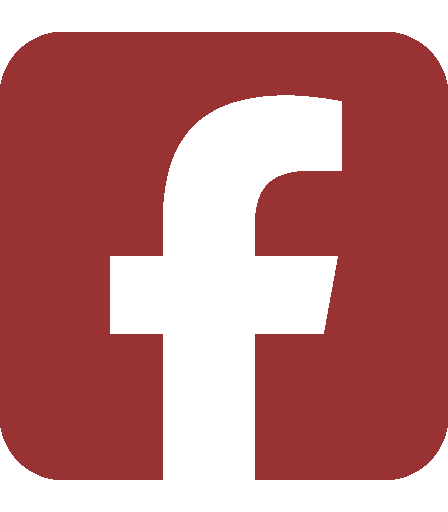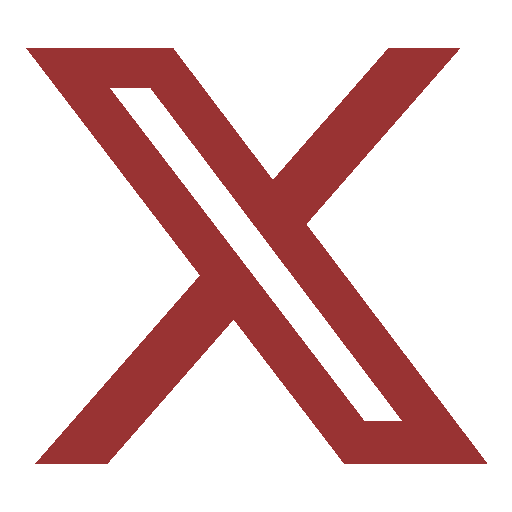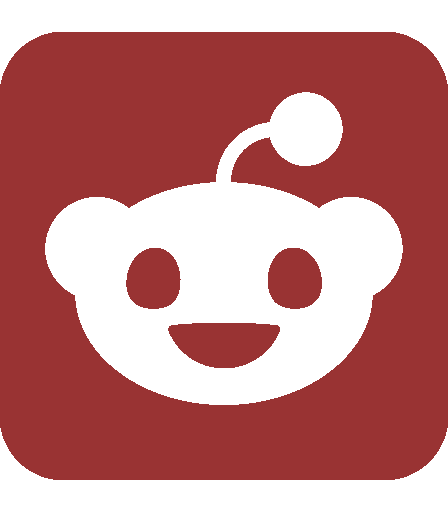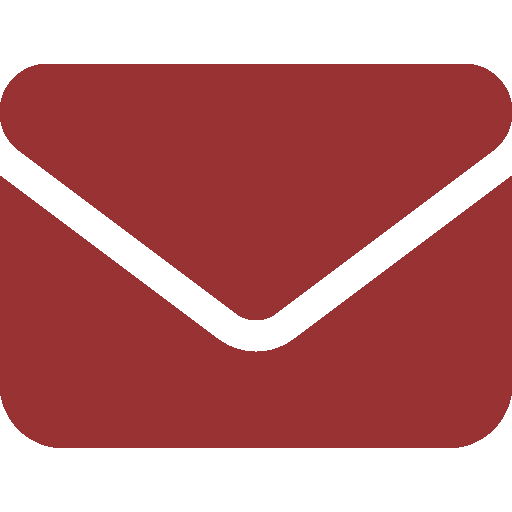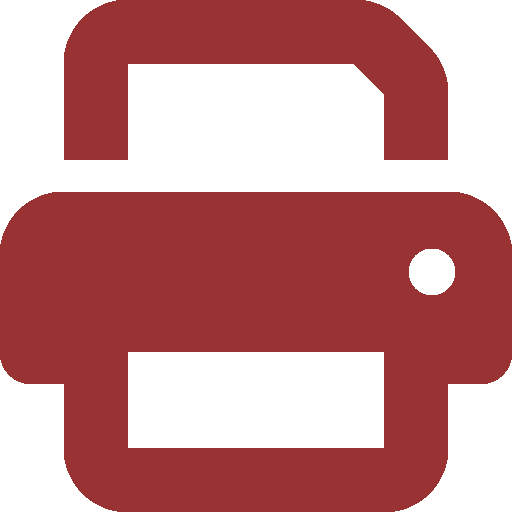Ask SIPB
This week, we will explore several ways in which to access MIT e-mail accounts and the advantages that various e-mail clients offer when compared to Webmail.
Why should I use something other than Webmail?
Webmail was designed to be an occasional-use client, not an everyday client
Other clients are greatly customizable
Webmail is slow
Webmail is often inaccessible when the rest of the mail system is still working
Webmail will occasionally lose its preferences database, so that (for example) sent messages are not saved
Other clients have features that can save you time and effort
Non-Webmail clients offer the ability to group messages by thread of replies, advanced searching features, offline access to old e-mails, and more!
Furthermore, if you recognize that keyboard control is faster than mouse control, you also have the ability to define keyboard shortcuts to work in your mail client very quickly.
What’s a mail client?
In a nutshell, a mail client is a program that allows you to read your mail, whether it’s stored on your computer or a remote server. More precisely, a mail client acts as an intermediary between your computer and the mail server where your mail is stored. It has to deal with authenticating you to the “Post Office” server, and the specific details of the mail transfer protocol in use (usually IMAP, for MIT accounts). It also transfers the mail that you write from your computer to an outgoing mail server, which then takes care of delivering it to joeuser@example.com over the Internet.
Okay, you’ve convinced me. What other client should I use?
Your favorite client may depend on what operating system you are using. Mozilla’s Thunderbird client is available in precompiled versions for all common operating systems from http://www.mozilla.com/thunderbird. It’s free software, so you can grab the source and build it yourself, too!
Mac OS X ships with a mail reader called just “Mail.” On Windows, common choices are Outlook Express on Windows XP and earlier, and a new program also named “Mail” on Vista, both of which are included with the OS. Microsoft Outlook is also a common choice for those with Office installed.
On Athena itself, you can use Evolution by clicking the “Mail” button on the panel at the bottom. Other common choices are the text-based clients pine and mutt, which are faster and a bit more powerful, at the expense of a slightly steeper learning curve than a GUI client. Pine is in the default Athena configuration, and mutt is in the SIPB locker (add sipb). You can also run Thunderbird out of the thunderbird locker. These programs should be available on most other linux systems, too.
In addition, a very popular choice is to forward your e-mail to another Web-based mail service. In particular, Gmail’s Web client is designed for regular use. You can do this by signing up for a Gmail account and typing the Athena command:
athena% chpobox -s me@gmail.com
Within 4–6 hours, your e-mail should start going to Gmail instead of your MIT inbox. If you want a copy in both places, use a capital -S instead. To stop redirecting mail, type chpobox -P.
I’ve got my client installed. How do I get it to talk to MIT’s mail?
The main things you need to know are the name of your servers for outgoing (outgoing.mit.edu) and incoming mail (username.mail.mit.edu). For most clients, these are the only settings you need. You should select IMAP rather than POP3 for accessing your mail: IMAP leaves a copy of your mail on the server, so you can access it from more than one computer and still have all your messages available. In addition, if you have the option to use authentication and encryption (SSL) for these connections, select them. Authenticated outgoing mail, although technically not required, will greatly reduce the chances of your e-mail being erroneously spamscreened by other sites.
IS&T has several detailed tutorials at http://web.mit.edu/ist/topics/email/imap.html that walk through setting up many common e-mail clients for use with MIT e-mail accounts. If you already have e-mail set up, you can take a look at http://web.mit.edu/ist/topics/email/smtpauth/ to ensure that you’re using authenticated outgoing e-mail.
SIPB wishes you a merry Christmas!
Hark how the bells, loud console bells
All seem to say, “Files went away”
Crashes are here, bringing great fear
To young and old, data loss untold
“Ding, dong, ding, dong” “Parity wrong”
“Does not compute” “Will now reboot”
One seems to hear warnings each year
“Backups are needed”; they go unheeded
Vainly we chkdsk knowing the great risk
Then users hear, “Your files disappeared”
God rest ye merry Redmond men,
Let nothing you dismay,
Remember Windows updates will
Come out on Patch Tuesday,
To save us all from hackers’ powers
When programs go astray,
O tidings of comfort and joy, comfort and joy,
O tidings of comfort and joy.
From Gates our heavenly CEO
A blessed Vista came,
And unto certain beta testers
Brought tidings of the same
It feels a bit like OS X
But is a lot more lame
O tidings of even more upgrades (just get a Mac!)
O tidings of even more upgrades.
Bring your laptop, Jeanette, Isabelle,
Bring your laptop, come hurry and run
There’s wireless here! Tell the folk of the village
Now they can punt where’er they are
Ah, ah, beautiful is the router
Ah, ah, beautiful are the files
To ask us a question, send e-mail to sipb@mit.edu. We’ll try to answer you quickly, and we can address your question in our next column. You can also stop by our office in W20-557 or call us at x3-7788 if you need help. Copies of each column and pointers to additional information are posted on our Web site: http://www.mit.edu/~asksipb/.