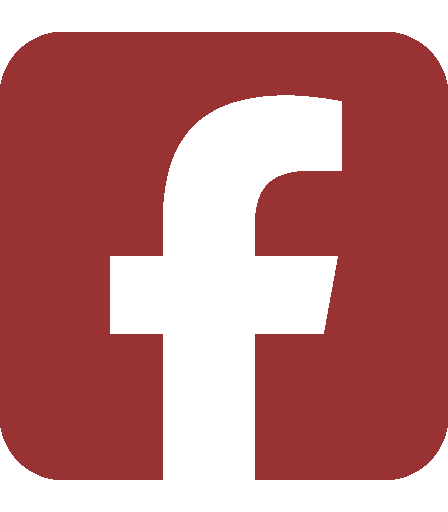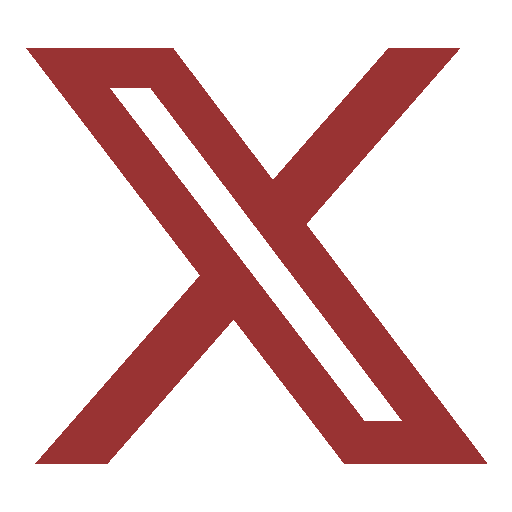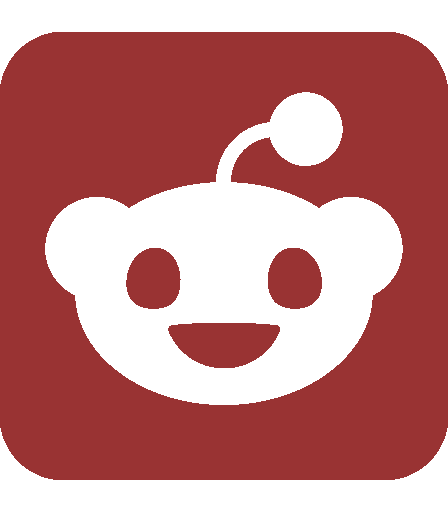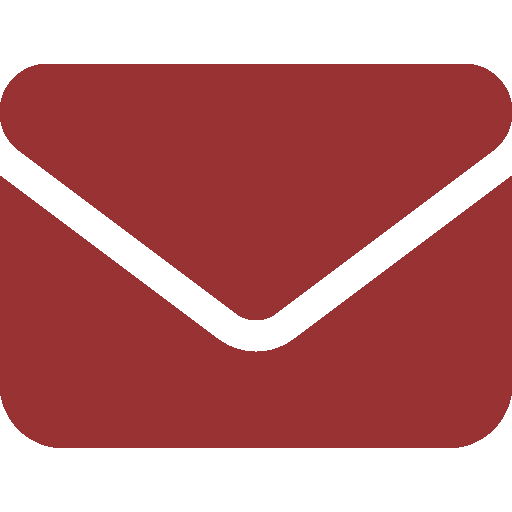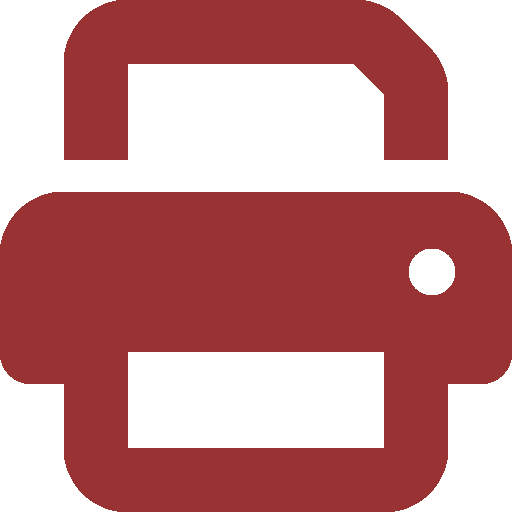Ask SIPB
Welcome, especially to freshmen and new grad students! Ask SIPB is a column published semi-regularly by the Student Information Processing Board, the volunteer student group concerned with computing at MIT, to help students like you learn more about the computing resources MIT provides and how to make effective use of them. Look for more columns in the future, and feel free to stop by the SIPB office (W20-557) or e-mail sipb@mit.edu with questions about computing at MIT.
I don’t have a computer/printer/scanner. Where can I go?
MIT has a number of clusters sprinkled around campus, containing Athena workstations and a few printers. In addition, there are several “quickstations,” workstations with timers in various convenient spots such as the infinite corridor or many buildings’ lobbies. Most of these workstations run Debathena, a set of MIT extensions on top of the popular Ubuntu operating system. You can access everything provided in Ubuntu, as well as the various Athena services (files, printers, etc.) from any workstation. On these cluster machines, you are able to install any Ubuntu package for the duration of your login session.
A small number of workstations instead run Windows or Mac-based variants of Athena, which come with a different selection of software. The New Media Center, in 26-139, is a cluster of 24” iMacs running a variety of multimedia software. The NMC also has a color scanner and computer hookups for MiniDV and S-VHS tapes. There are also two clusters of Windows machines on the “win.mit.edu” system — one cluster is in the back room of the W20-575 cluster, and the other is in 37-312. Both the Windows and Mac systems can access your regular Athena home directory.
You can find a list of Athena clusters on the back of the Computing at MIT Map, which will be distributed at the Computing at MIT and Introduction to Athena orientation sessions (check your “Hitchhiker’s Guide” for details). The map will also be available at building N42 after August 31. If you’re already at an Athena workstation, you can also type:
athena% cview
How do I get into the Athena clusters or New Media Center?
The Athena clusters and NMC are protected by push-button combo locks; 37-312 also requires an MIT ID to enter. To find out the current cluster combo, on any Athena machine (such as a quickstation), type:
athena% tellme combo
The combo changes annually early in the Fall term. Usually, tellme combo has the new combo as well as the current one about a week prior to the switch.
What are these rooms with whiteboards and couches and computer hookups?
They are collaborative group spaces, first deployed four years ago. They were designed to make working in groups at MIT both easier and more powerful. You can find them in most larger clusters, as well as in the Reading Room on the fifth floor of the Student Center.
Should I set up my personal computer now?
If you brought a desktop machine to campus, you’re better off waiting to set up your computer. Unless you live in McCormick, which has forced room squatting, you will almost certainly be moving to another room, if not another dorm. When you do set up your desktop, you’ll need to register it to get on the network — just open up a web browser and follow the instructions (it can take up to 15 minutes to update).
If you didn’t bring a laptop, or even if you did, don’t forget about the Athena clusters all around campus. Give them a try once before classes start, so you know what the system looks like before the night of your first pset — and then get off the computer and explore the many opportunities that you have during Orientation to learn about dorms, activities, and everything else at MIT.
How do I access the Internet?
If you have a wireless card, just connect to the “MIT” network and attempt to visit any website. You’ll see the same Network Registration page as for a wired connection, where you can log in with your Athena username and password to register for DHCP.
If you need an Ethernet cable, you can get one for free through your dorm’s Residential Computing Consultants (RCCs), or come by the SIPB office in W20-557 or the Athena Consulting office in the lobby of N42. You can also ask your RCC for a static IP address and hostname in your dorm’s network (which doesn’t prevent you from using DHCP in other buildings.) You can contact your RCC by filling out a form at http://rcc.mit.edu.
Since your computer will be directly on the public Internet, it’s vital to your machine’s security that you keep it up to date with the latest patches. Visit http://ist.mit.edu/security/support/patches for instructions on keeping your Windows or Macintosh computer up to date. It’s also a good idea to run a virus scanner and keep it up to date: if you don’t have one, you should take advantage of MIT’s license of VirusScan and download it from http://ist.mit.edu/services/software. If your computer came with one that has since expired, make sure to uninstall it, since multiple virus scanners can conflict and render each other useless.
How do I set up my personal computer to print to Athena cluster printers?
To set up printing to a cluster printer, first log in to Athena, and run the hesinfo [printer] pcap command. (If you need the name of a printer, try the cview printers command.) The output will look something like:
athena% hesinfo ajax pcap
ajax:rp=ajax:rm=PAPER-PUSHER.MIT.EDU:ka#0:mc#0:auth=kerberos5:xn:
From this, note the “rp” and “rm” values, which name the print queue and server, respectively. Now go to your computer’s Add Printer dialog, and choose the option to create an “LPR” or “LPD” printer. (On Windows, this is considered a type of local printer.) Enter the print queue (rp) and print server (rm) names when prompted. If you need detailed instructions, see one of these pages:
• Windows XP: http://ist.mit.edu/services/software/windows/xp/lpr-print
• Windows Vista: http://ist.mit.edu/services/software/windows/vista/lpr-print
• Mac OS X 10.4: http://ist.mit.edu/services/software/macos/104x/lpd-print
• Mac OS X 10.5: http://ist.mit.edu/services/software/macos/105x/lpd-print
That’s hard. And I have to do this again for each printer?
Yeah. Another option is to use http://quickprint.mit.edu. This website, created by a SIPB member, allows you to upload a PDF, PostScript, or plain-text document and select (from a map!) a cluster to print it to. Moreover, Windows XP or Vista users can install quickprint as a network printer, so they can print from any application. When you print a document, it will be uploaded to the quickprint website, and you can choose when and where to print it. (Old uploaded files are periodically purged to save space.)
To ask us a question, send e-mail to sipb@mit.edu. We’ll try to answer you quickly, and we can address your question in our next column. You can also stop by our office in W20-557 or call us at x3-7788 if you need help. Copies of each column and pointers to additional information are posted on our website: http://www.mit.edu/~asksipb/